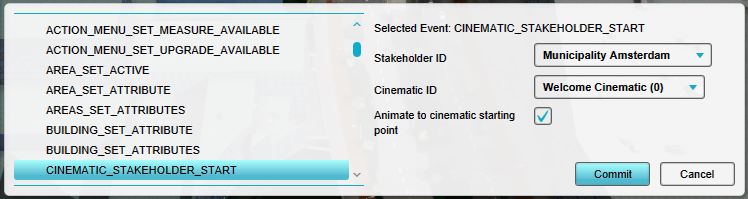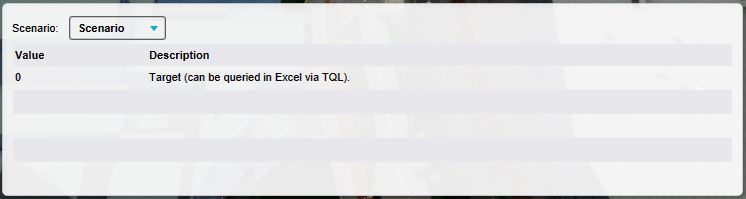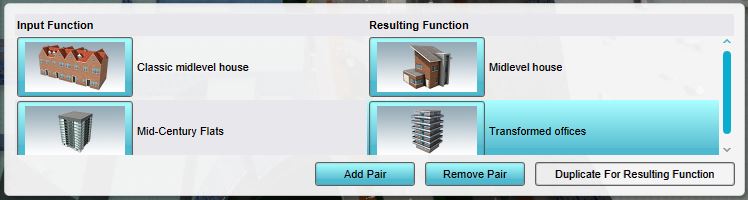Bottom Panel: Difference between revisions
Tag: Reverted |
Tag: Reverted |
||
| Line 48: | Line 48: | ||
==Item properties in the bottom panel== | ==Item properties in the bottom panel== | ||
<gallery widths= | <gallery widths=500px heights=200px> | ||
File:Events-bottom-long.jpg|Editing [[Event]]s. When an event is added to an item in a project, that event's type and parameters can be changed. | File:Events-bottom-long.jpg|Editing [[Event]]s. When an event is added to an item in a project, that event's type and parameters can be changed. | ||
File:Indicators-bottom-long.jpg|Editing [[Indicator]]s. When an indicator is added to the project, the indicator's target(s) can be changed. | File:Indicators-bottom-long.jpg|Editing [[Indicator]]s. When an indicator is added to the project, the indicator's target(s) can be changed. | ||
Revision as of 16:02, 26 January 2023
The bottom panel, on the bottom of the screen has multiple functions in the Editor. Its primary function is to display the controls for tools in the editor, such as the brush panel or the Free cam.
The additional function of the bottom panel is to allow for editing of certain properties. This includes a number of properties for the entire project, such as the environment settings. It also allows for editing the details of properties of items, such as Events connected to scenarios or the function pairs of a type of upgrade.

Tools in the bottom panel
The bottom panel is used to access the following tools:
Free camera
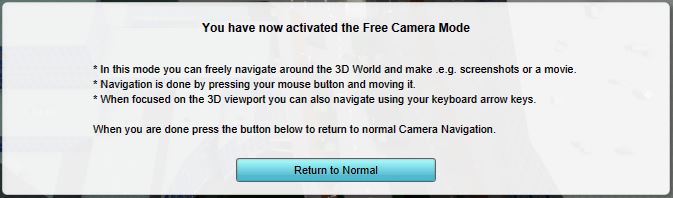
- Main article: Free cam.
- The free camera tool allows greater freedom in moving the camera around in the editor.
Video recording
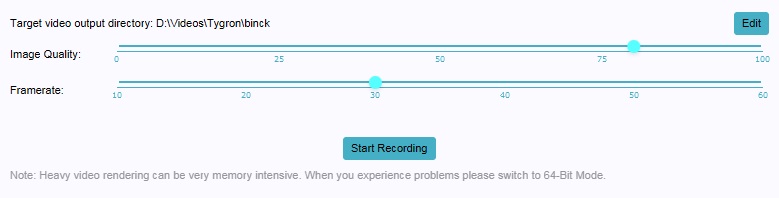
- Main article: Video recording.
- The video recording tool allows videos to be recorded of the 3D world, and stored as a file on the user's computer.
Screenshots
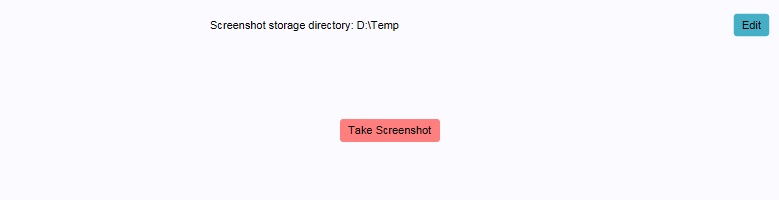
- Main article: Screenshot.
- The screenshot tool allows a still image, of how the 3D world currently appears in the editor, to be stored on the user's computer.
Multi-select
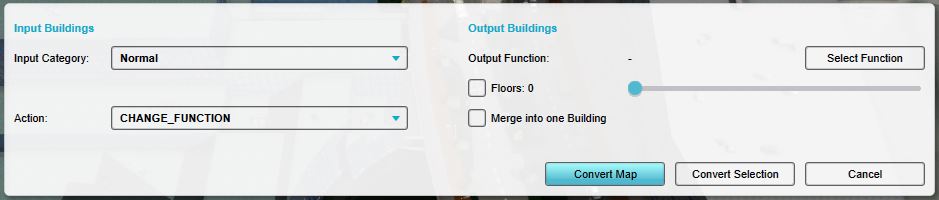
- Main article: Multi-select.
- The multi-select tool allows the user to select multiple buildings in the world, and modify them en masse.
Brush
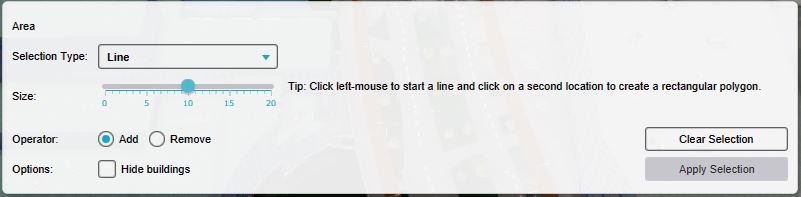
- Main article: Brush.
- The brush allows the user to modify the spatial aspect of a number of elements in a project, such as buildings or zones.
Project properties in the bottom panel
The bottom panel is used to access the following properties of the project:
Project names
- Main article: Names.
- The names of the project.
Environment

- Main article: Environment.
- The environment of the world in the project, such as the look of the water and direction of the sun.
Ground prices
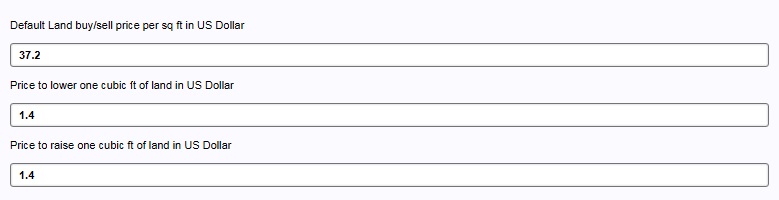
- Main article: Ground Price.
- The costs for manipulating the land, and the default price for buying and selling the land.
Elevation
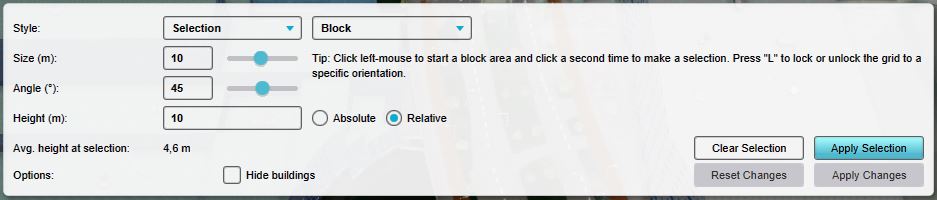
- Main article: Terrain height brush.
- The variation in terrain height in the 3D world.
Item properties in the bottom panel
-
Editing Events. When an event is added to an item in a project, that event's type and parameters can be changed.
-
Editing Indicators. When an indicator is added to the project, the indicator's target(s) can be changed.
-
Editing Upgrades. When an upgrade type is added to the project, that upgrade's definition of which functions turn into which other functions can be changed.