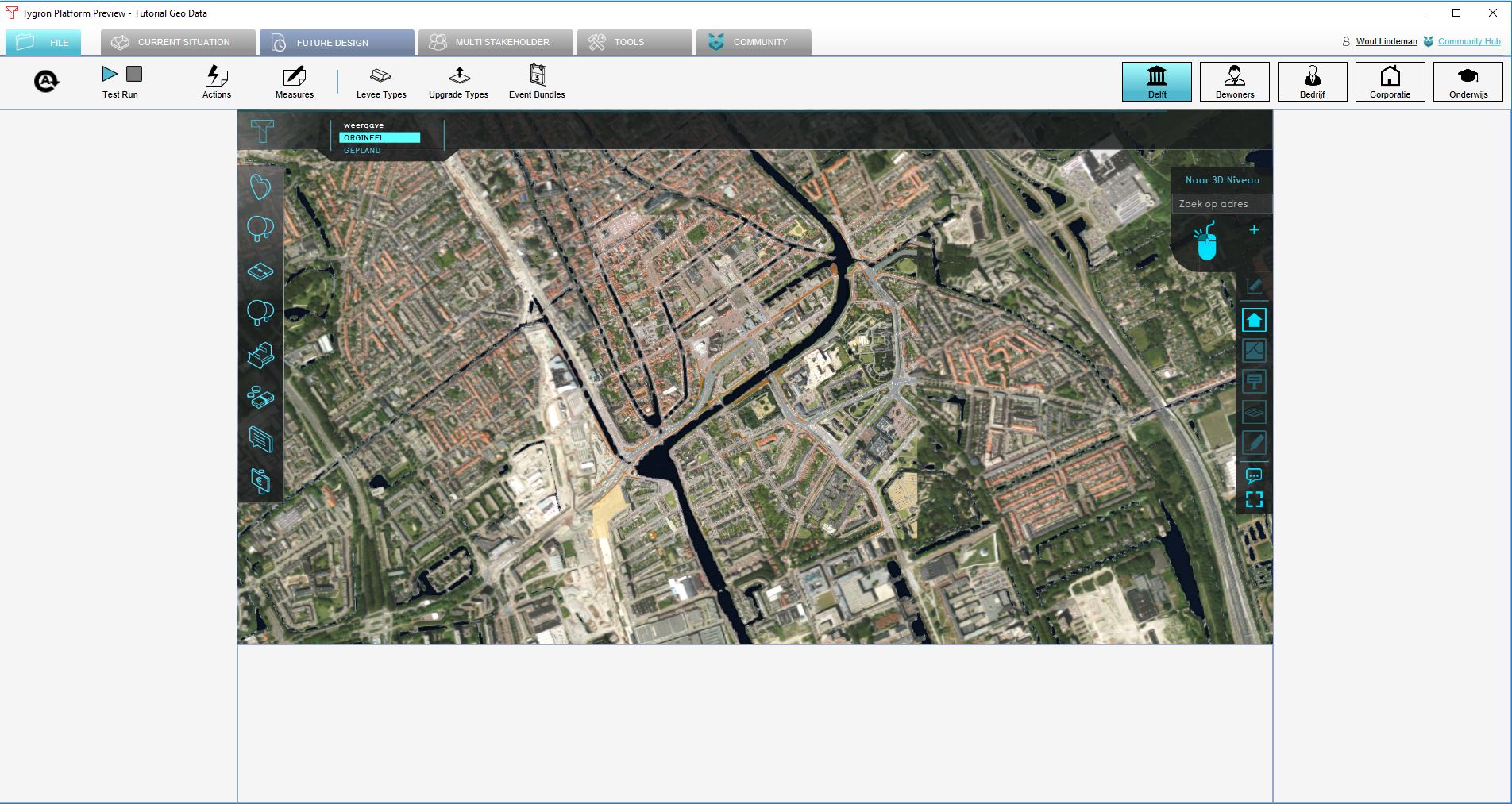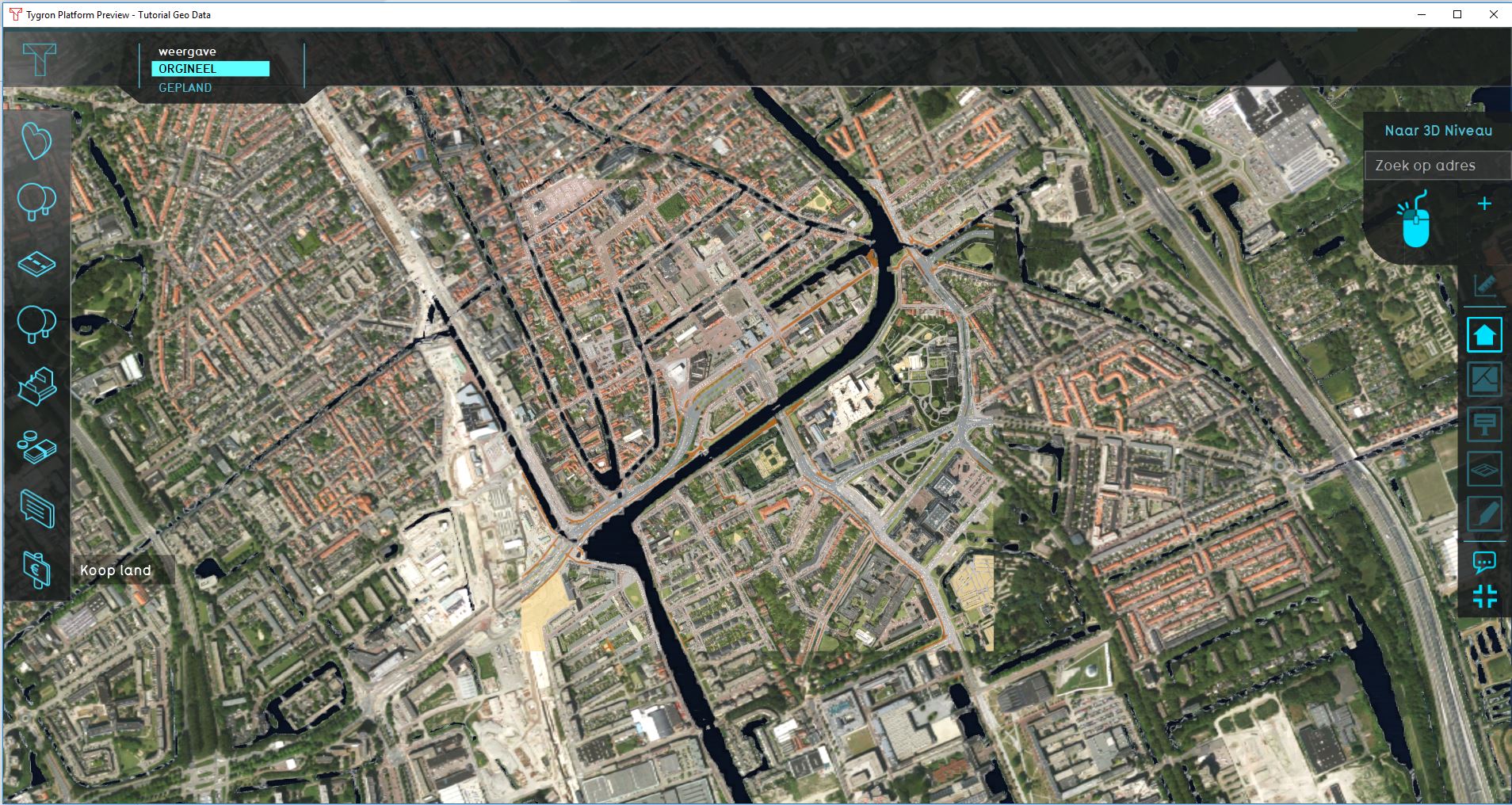Editor: Difference between revisions
Jump to navigation
Jump to search
m Frank@tygron.nl moved page Editor Interface to Editor over redirect |
|||
| Line 21: | Line 21: | ||
|howtos= | |howtos= | ||
*[[How to start the Editor]] | *[[How to start the Editor]] | ||
}} | }} | ||
{{Editor ui nav}} | {{Editor ui nav}} | ||
[[Category:Interface]] | [[Category:Interface]] | ||
Revision as of 11:18, 7 February 2023

The Editor interface is subdivided in the following 5 sections:
- Ribbon. This the generic header of the Tygron Editor. It is a tabbed header, which provides access to tools grouped by categories. Those categories are in organized in tabs. This makes tools accessible in a logical way.
- Left Panel. This panel provides access to sub-items and functionality of the item currently selected on the ribbon bar. For example, if the Indicators button is currently selected on the ribbon bar, access to the current active indicators in the project is available.
- Right Panel. This panel allows you to change properties of selected items in the left panel.
- Bottom Panel. This panel is used for detailed editing, and changing parameters for using the brush inside the 3D Visualization. It is context-sensitive and used for example for changing indicator targets, pairing upgrades and changing environment settings.
- Main Interface. The main user interface allows end users to interact with the 3D Visualization, from the perspective of a stakeholder. It is rendered on top of the 3D Visualization and displays panels for various means of taking actions and inspecting the state of the project.
Maximizing user interface
-
The default editor layout, with access to all available panels.
-
The editor with a maximized user interface panel. This view hides the left panel, the right panel and the bottom panel of the Tygron Editor interface.
Editing with multiple users
Just like the process in which a project is created, a project can be edited by multiple users at the same time. The number of users that can work simultaneously on the same project is equal to the number of playable stakeholders in the project. Only one instance of the project can be edited at the same time. If a user is already editing a project, you can decide to join their editing session. A project which is being edited cannot be opened again for editing, or opened for a session, until all users have closed their editing sessions of the project.