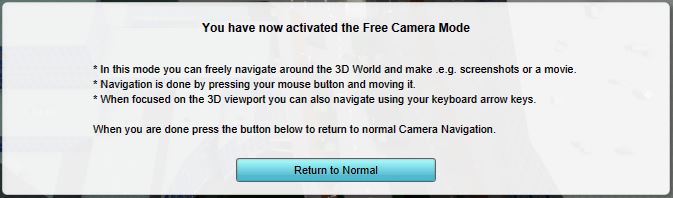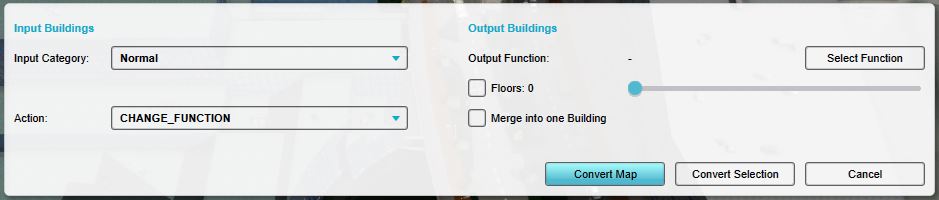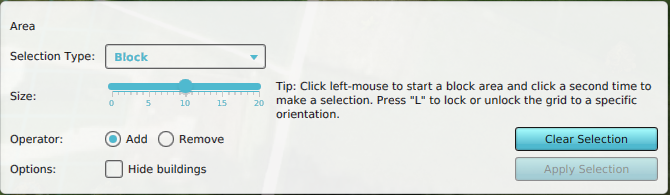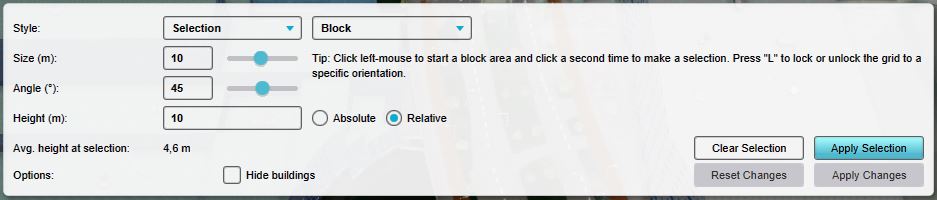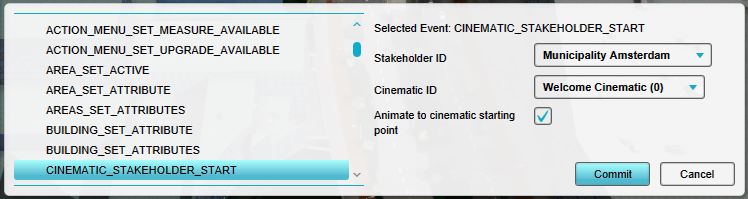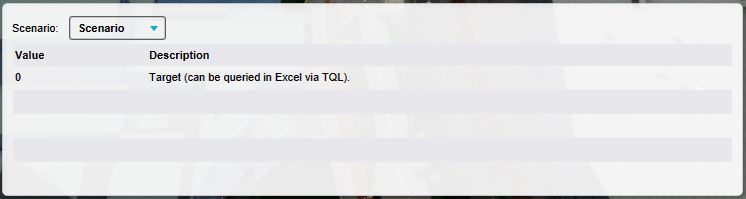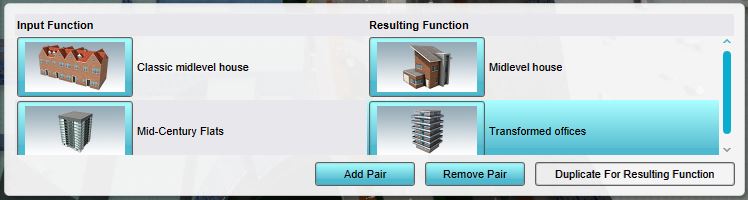Bottom Panel: Difference between revisions
Tag: Reverted |
|||
| (16 intermediate revisions by the same user not shown) | |||
| Line 1: | Line 1: | ||
The bottom panel, on the bottom of the screen has multiple functions in the [[Editor]]. Its primary function is to display the controls for tools in the editor, such as the [[brush]] panel or the [[Free cam]]. | The bottom panel, on the bottom of the screen has multiple functions in the [[Editor]]. Its primary function is to display the controls for tools in the editor, such as the [[brush]] panel or the [[Free cam]]. | ||
The additional function of the bottom panel is to allow for editing of certain properties. This includes a number of properties for the entire project, such as the [[environment]] settings. It also allows for editing the details of properties of items, such as [[Event]]s connected to [[scenarios]] or the [[functions|function]] pairs of a type of | The additional function of the bottom panel is to allow for editing of certain properties. This includes a number of properties for the entire project, such as the [[environment]] settings. It also allows for editing the details of properties of items, such as [[Event]]s connected to [[scenarios]] or the [[functions|function]] pairs of a [[Upgrade Type|type of upgrade]]. | ||
[[File:Q1-2016-EditorPanel.jpg|thumb|400px|left|The Tygron Editor. The Ribbon at the top of the screen, the Left Panel on the left side of the screen, the User Main Interface in the center of the screen, the Right Panel on the right side of the screen, and the Bottom Panel at the bottom of the screen.]] | [[File:Q1-2016-EditorPanel.jpg|thumb|400px|left|The Tygron Editor. The Ribbon at the top of the screen, the Left Panel on the left side of the screen, the User Main Interface in the center of the screen, the Right Panel on the right side of the screen, and the Bottom Panel at the bottom of the screen.]] | ||
| Line 11: | Line 11: | ||
: ''Main article: [[Free cam]].'' | : ''Main article: [[Free cam]].'' | ||
: The free camera tool allows greater freedom in moving the camera around in the editor.<br clear=right> | : The free camera tool allows greater freedom in moving the camera around in the editor.<br clear=right> | ||
'''Multi-select''' [[File:Multitool-bottom.jpg|thumb|right|The bottom panel with the multi-select tool.]] | '''Multi-select''' [[File:Multitool-bottom.jpg|thumb|right|The bottom panel with the multi-select tool.]] | ||
: ''Main article: [[Multi-select]].'' | : ''Main article: [[Multi-select]].'' | ||
: The multi-select tool allows the user to select multiple buildings in the | : The multi-select tool allows the user to select multiple buildings in the project, and modify them en masse.<br clear=right> | ||
'''Brush''' [[File:Brush-bottom. | '''Brush''' [[File:Brush-bottom.png|thumb|right|The bottom panel with the brush.]] | ||
: ''Main article: [[Brush]].'' | : ''Main article: [[Brush]].'' | ||
: The brush allows the user to modify the spatial aspect of a number of elements in a project, such as [[buildings]] or [[zoning|zones]].<br clear=right> | : The brush allows the user to modify the spatial aspect of a number of elements in a project, such as [[buildings]] or [[zoning|zones]].<br clear=right> | ||
| Line 30: | Line 22: | ||
==Project properties in the bottom panel== | ==Project properties in the bottom panel== | ||
The bottom panel is used to access the following properties of the project: | The bottom panel is used to access the following properties of the project: | ||
'''Environment''' [[File:Environment-bottom.jpg|thumb|right|The bottom panel with the environment properties.]] | '''Environment''' [[File:Environment-bottom.jpg|thumb|right|The bottom panel with the environment properties.]] | ||
: ''Main article: [[Environment]].'' | : ''Main article: [[Environment]].'' | ||
: The | : The visualization of the environment in the project, such as the look of the water and direction of the sun.<br clear=right> | ||
'''Elevation''' [[File:elevation-bottom.jpg|thumb|right|The bottom panel with the elevation tool.]] | '''Elevation''' [[File:elevation-bottom.jpg|thumb|right|The bottom panel with the elevation tool.]] | ||
: ''Main article: [[Terrain height brush]].'' | : ''Main article: [[Terrain height brush]].'' | ||
: The variation in terrain height in the 3D | : The variation in terrain height in the [[3D Visualization]].<br clear=right> | ||
==Item properties in the bottom panel== | ==Item properties in the bottom panel== | ||
The bottom panel is used to access the following properties of items in the project: | |||
File:Events-bottom-long.jpg| | |||
File:Indicators-bottom-long.jpg| | '''Event's type and parameters''' [[File:Events-bottom-long.jpg|thumb|right|The bottom panel when editing events.]] | ||
File:Upgrades-bottom-long.jpg| | : ''Main article: [[Event]]'' | ||
< | : When an event is added to an item in a project, that event's type and parameters can be changed.<br clear=right> | ||
'''Indicator's Targets''' [[File:Indicators-bottom-long.jpg|thumb|right|The bottom panel when editing indicators.]] | |||
: ''Main article: [[Indicators]]'' | |||
: When an indicator is added to the project, the indicator's target(s) can be changed.<br clear=right> | |||
: | |||
'''Upgrade's Function Pairs''' [[File:Upgrades-bottom-long.jpg|thumb|right|The bottom panel when editing upgrades.]] | |||
: ''Main article: [[Upgrade Type]]s'' | |||
: When an upgrade type is added to the project, that upgrade's definition of which functions turn into which other functions can be changed.<br clear=right> | |||
{{Template:Editor_ui_nav}} | {{Template:Editor_ui_nav}} | ||
[[Category:Interface]] | |||
Latest revision as of 09:23, 1 February 2024
The bottom panel, on the bottom of the screen has multiple functions in the Editor. Its primary function is to display the controls for tools in the editor, such as the brush panel or the Free cam.
The additional function of the bottom panel is to allow for editing of certain properties. This includes a number of properties for the entire project, such as the environment settings. It also allows for editing the details of properties of items, such as Events connected to scenarios or the function pairs of a type of upgrade.
Tools in the bottom panel
The bottom panel is used to access the following tools:
Free camera
- Main article: Free cam.
- The free camera tool allows greater freedom in moving the camera around in the editor.
Multi-select
- Main article: Multi-select.
- The multi-select tool allows the user to select multiple buildings in the project, and modify them en masse.
Brush
- Main article: Brush.
- The brush allows the user to modify the spatial aspect of a number of elements in a project, such as buildings or zones.
Project properties in the bottom panel
The bottom panel is used to access the following properties of the project:
Environment
- Main article: Environment.
- The visualization of the environment in the project, such as the look of the water and direction of the sun.
Elevation
- Main article: Terrain height brush.
- The variation in terrain height in the 3D Visualization.
Item properties in the bottom panel
The bottom panel is used to access the following properties of items in the project:
Event's type and parameters
- Main article: Event
- When an event is added to an item in a project, that event's type and parameters can be changed.
Indicator's Targets
- Main article: Indicators
- When an indicator is added to the project, the indicator's target(s) can be changed.
Upgrade's Function Pairs
- Main article: Upgrade Types
- When an upgrade type is added to the project, that upgrade's definition of which functions turn into which other functions can be changed.