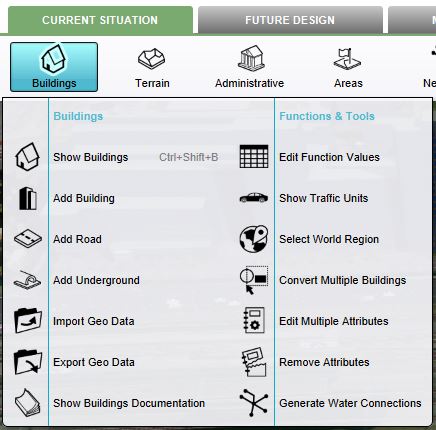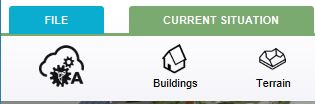|
|
| (151 intermediate revisions by 9 users not shown) |
| Line 1: |
Line 1: |
| {{learned|how the ribbon header relates to the Tygron Engine|the general layout of the ribbon header|what options are available through the ribbon header}}
| | The ribbon is located in the top part of the editor. It is a tabbed header, which provides access to tools grouped by categories. Those categories are in organized in tabs. This makes tools accessible in a logical way. |
| | [[File:Q1-2016-EditorPanel.jpg|thumb|400px|left|The editor. The Ribbon at the top of the screen, the Left Panel on the left side of the screen, the User Main Interface in the center of the screen, the Right Panel on the right side of the screen, and the Bottom Panel at the bottom of the screen.]] |
| | <br clear=left> |
|
| |
|
| ==How does the Ribbon relate to the Tygron Engine== | | ==Ribbon overview== |
| The ribbon is the generic header of the Tygron Editor. It is a tabbed header, which provides access to tools grouped by categories. Those categories are in organized in tabs. This makes tools accessible in a logical way. | | [[File:Editor_ribbon.jpg|850px|thumb|left|]]<br clear=left> |
| | The ribbon at the top consists of 2 parts, the ribbon header and the ribbon bar. |
|
| |
|
| ==Ribbon Overview==
| | The ribbon header provides access to the [[File Menu]] and five other tabs: |
| [[File:Editor_ribbon.jpg|850px|thumb|left|]]<br clear=all> | | *[[Current Situation]] |
| | *[[Future Design]] |
| | *[[Multi Scenario]] |
| | *[[Tools]] |
| | *[[Community]] |
|
| |
|
| The ribbon at the top consists of 2 parts, the Ribbon header and the Ribbon bar.
| |
|
| |
|
| ===Ribbon header===
| | Clicking on one of these five tabs reveals a menu on the ribbon bar corresponding to the selected tab. |
|
| |
|
| [[File:Editor_ribbon_header.jpg|850px|thumb|left|]]<br clear=all>
| | The tab that is currently active is colored, while the non-active tabs are grey. |
|
| |
|
| The Ribbon header provides access to the [[File Menu]]. Additionally it provides access to the tabs [[Stakeholders]], [[Indicators]], [[3D World]], [[Animations]], [[Storyline]], [[Tools]] and [[Help]]. Activating one of the tabs reveals available sub-items. The Ribbon header also provides access to the [[Team Chat Box]], the ability to Sign in with ArcGIS Online and provides access to your [[File_Menu#Details_Panel|project details]].
| | ===Ribbon bar dropdown menu=== |
| | [[File:Editor_ribbon_bar_dropdown.jpg|150px|thumb|left|The ribbon bar dropdown menu]] |
|
| |
|
| ===Ribbon bar===
| | A dropdown menu can be presented when hovering buttons on the ribbon bar. The dropdown menu can be used as a shortcut to access the left panel, to add items to your project, or can redirect users to the documentation section. |
| | <br clear=all> |
|
| |
|
| [[File:Editor_ribbon_bar.jpg|850px|thumb|left|The ribbon bar]]<br clear=all> | | ===Calculation Panel=== |
| | The [[Calculation panel]] helps you to manage the calculation time of your project. The Calculation Panel can be found by hovering with your mouse over the 'A' circle-arrow button. |
| | [[File:Recalculate_panel.JPG|750px]] |
|
| |
|
| The Ribbon bar provides access to the main properties adjustable in the Tygron Engine. The ribbon bar is divided in 3 parts. The left part for stopping and starting the test run, the middle part for currently active ribbon header subitems and the right part for playable stakeholders available in the current project.
| |
|
| |
| ==Ribbon general layout==
| |
| The Ribbon consists of a number of tabs, which provide access to tools required to edit your project. Activating a tab makes tools available in the ribbon bar. The different tabs including tools will be described below.
| |
| ===File=== | | ===File=== |
| [[File:Editor_file_ribbon_header.jpg|left|File Pane]] | | : ''Main article: [[File Menu|File menu]]. |
| | [[File:Editor_file_ribbon_header.jpg|thumb|left|File Pane]] <br clear=all> |
|
| |
|
| Selecting the "File" Tab from the ribbon header opens the [[File Menu]].<br clear=all> | | Selecting the "File" Tab from the ribbon header opens the [[File Menu]].<br clear=all> |
|
| |
|
| ===Stakeholders===
| | {{Template:Editor_ui_nav}} |
| [[File:Editor_ribbon_header_stakeholders.jpg|850px|thumb|left|]]<br clear=all>
| |
| Contains the options related to stakeholders: [[stakeholders]], [[actions]], [[Measures]] and [[Messages]].
| |
| | |
| ===Indicators===
| |
| [[File:Editor_ribbon_header_indicators.jpg|850px|thumb|left|]]<br clear=all>
| |
| Contains the options related to: [[indicators]], the properties of [[functions]], and their [[functions#Changing effects on custom indicators|effects on custom indicators]]. The option [[recalculate indicators]] can also be found here.
| |
| | |
| ===3D World===
| |
| [[File:Editor_ribbon_header_3dworld.jpg|850px|thumb|left|]]<br clear=all>
| |
| Contains all the options with a spatial aspect, and thus must exist or be drawn in the 3D world: [[constructions]], [[land]], [[zoning]], [[terrains]], [[overlays]], [[dike types]] and [[upgrade type]].
| |
| | |
| ===Animations===
| |
| [[File:Editor_ribbon_header_animations.jpg|850px|thumb|left|]]<br clear=all>
| |
| Contains all the options with a moving aspect: [[Cinematics]], [[Special Effects]], [[Units]], [[Weather]], [[Environment]].
| |
| | |
| ===Storyline===
| |
| [[File:Editor_ribbon_header_storyline.jpg|850px|thumb|left|]]<br clear=all>
| |
| Contains the options with a storyline related aspect: [[Levels]], [[Timeline]], [[Intro Texts]] and [[Interface]]
| |
| | |
| ===Tools===
| |
| [[File:Editor_ribbon_header_tools.jpg|850px|thumb|left|]]<br clear=all>
| |
| Contains the options with a tool related aspect: [[Event Bundles]], [[Screenshot]], [[Video]], [[Free Cam]], [[Query Tool]] and the [[API Overview]]
| |
| | |
| ===Help===
| |
| [[File:Editor_ribbon_header_help.jpg|850px|thumb|left|]]<br clear=all>
| |
| Contains the following help options: [[Team Chat Box]], [[Community]], [[Contact Support]]
| |
The ribbon is located in the top part of the editor. It is a tabbed header, which provides access to tools grouped by categories. Those categories are in organized in tabs. This makes tools accessible in a logical way.

The editor. The Ribbon at the top of the screen, the Left Panel on the left side of the screen, the User Main Interface in the center of the screen, the Right Panel on the right side of the screen, and the Bottom Panel at the bottom of the screen.
Ribbon overview
The ribbon at the top consists of 2 parts, the ribbon header and the ribbon bar.
The ribbon header provides access to the File Menu and five other tabs:
Clicking on one of these five tabs reveals a menu on the ribbon bar corresponding to the selected tab.
The tab that is currently active is colored, while the non-active tabs are grey.
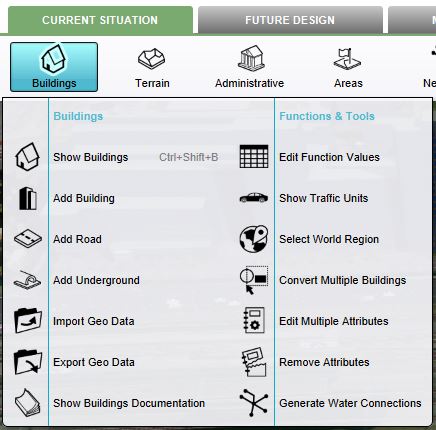
The ribbon bar dropdown menu
A dropdown menu can be presented when hovering buttons on the ribbon bar. The dropdown menu can be used as a shortcut to access the left panel, to add items to your project, or can redirect users to the documentation section.
Calculation Panel
The Calculation panel helps you to manage the calculation time of your project. The Calculation Panel can be found by hovering with your mouse over the 'A' circle-arrow button.

File
- Main article: File menu.
Selecting the "File" Tab from the ribbon header opens the File Menu.